The motherboard is objectively the most frustratingly complicated piece of computer hardware to figure out. Show me an entire GPU generation line-up and I can figure out what I want for my budget in very little time at all. Show me two motherboards and I’ll be umming and ahing for quite some time. At least, that was the case, but now some absolute legend has made a tool that should make things a lot easier.
The web-based tool, MoboMaps by Robin Wilde, does what I think most people who have been in the gaming PC building bizz for a while will recognise as a giant service to humanity. It shows you visually and interactively exactly where different motherboards have different PCIe lanes routed.
Apart from how many VRMs it has and how many I/O ports it has, probably the most important thing to consider with a motherboard is how many PCIe lanes it has routed to different areas. This is particularly important when you expect to use multiple storage devices or expansion cards.
PCIe lanes are what your different components use to communicate with each other—they’re physical, embedded routes that run through your motherboard. Each lane has one upstream and one downstream wire, and can either connect directly to the CPU or indirectly via the motherboard chipset.
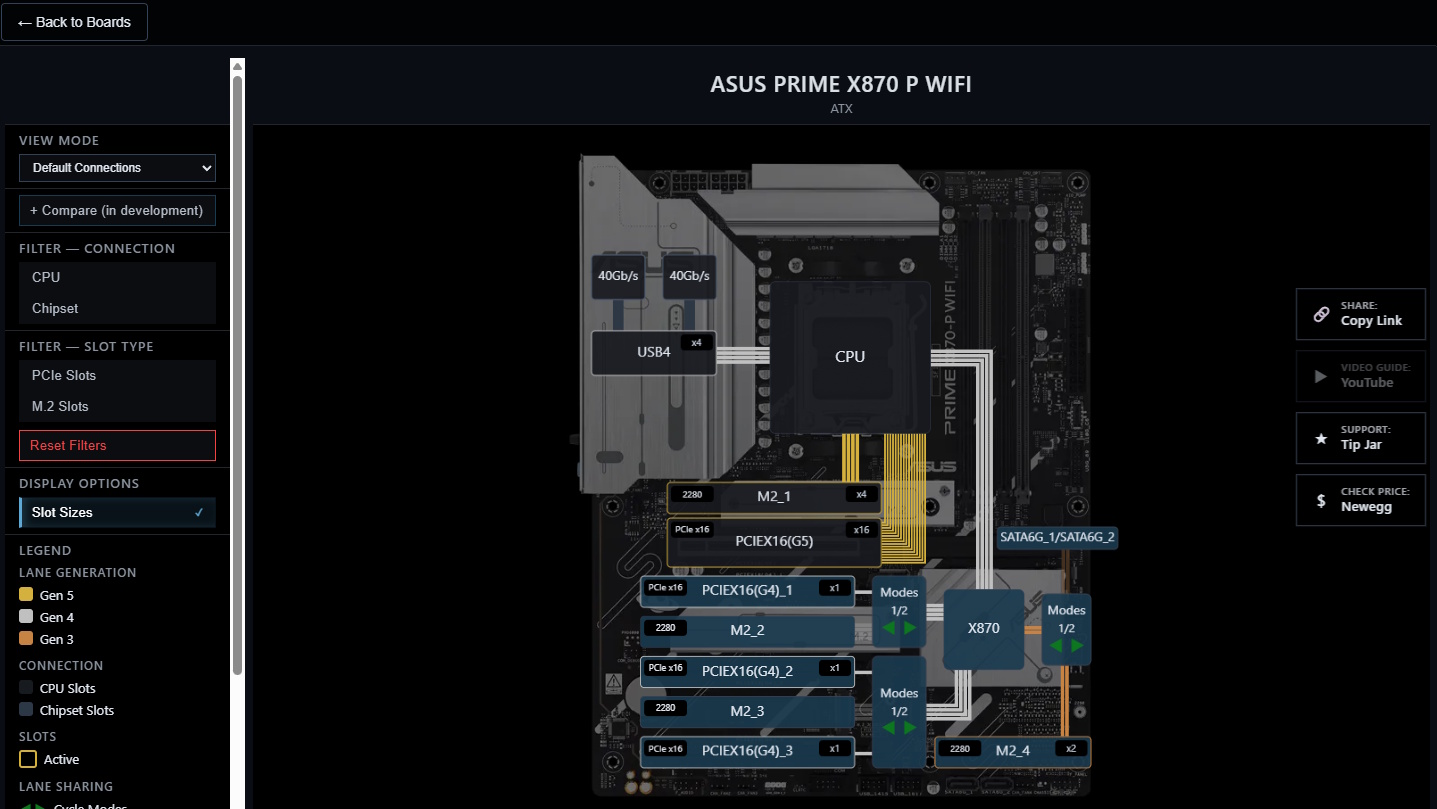
(Image credit: MoboMaps, Ronin Wilde)
The faster lanes are the ones that connect directly to the CPU, so these are usually reserved for at least the GPU (usually 16 lanes, designated x16) and the first NVMe port (usually four lanes, designated x4). After this, though, all bets are off. Sometimes further expansion ports and NVMe slots get chipset lanes, sometimes four of them, sometimes two, sometimes a mix of both.
That’s where this app comes in. It shows you very clearly for each motherboard where the different lanes are going. It even has interactive buttons for different modes, so you can see how the lanes get split when you plug in different components. For instance, with the Asus Prime X870 P WiFi, you can choose between having two chipset lanes heading towards a fourth M.2 slot, or to a SATA slot.
The tool has filters, too, so you can narrow the motherboards down to just those you’re interested in by features, number of different slots, price, manufacturer, and so on. Understanding a motherboard’s lane configuration can sometimes be the biggest and most frustrating hurdle, so let’s all breathe a collective sigh of relief for this one.
&
The best PC gaming gear 2025
All our current recommendations
Pick a category Best overallCore ComponentsChairs & DesksSystems & LaptopsScreensPeripheralsCases, Cooling & Storage Choose a list The best PC gaming gear 2025  BEST GAMING CHAIR 1. Secretlab Titan Evo Check Price
BEST GAMING CHAIR 1. Secretlab Titan Evo Check Price  BEST GAMING DESK 2. Secretlab Magnus Pro XL Check Price
BEST GAMING DESK 2. Secretlab Magnus Pro XL Check Price  BEST GAMING HEADSET 3. HyperX Cloud Alpha Check Price
BEST GAMING HEADSET 3. HyperX Cloud Alpha Check Price  BEST GAMING KEYBOARD 4. Asus ROG Strix Scope II 96 Wireless Check Price
BEST GAMING KEYBOARD 4. Asus ROG Strix Scope II 96 Wireless Check Price  BEST GAMING MOUSE 5. Razer DeathAdder V3 HyperSpeed Check Price
BEST GAMING MOUSE 5. Razer DeathAdder V3 HyperSpeed Check Price  BEST PC CONTROLLER 6. Xbox Wireless Controller Check Price
BEST PC CONTROLLER 6. Xbox Wireless Controller Check Price  BEST STEERING WHEEL 7. Logitech G Pro Racing Wheel Check Price
BEST STEERING WHEEL 7. Logitech G Pro Racing Wheel Check Price  BEST MICROPHONE 8. Shure MV6 Check Price
BEST MICROPHONE 8. Shure MV6 Check Price  BEST WEBCAM 9. Elgato Facecam MK.2 Check Price Read the full guide: The best PC gaming gear 2025POWERED BY
BEST WEBCAM 9. Elgato Facecam MK.2 Check Price Read the full guide: The best PC gaming gear 2025POWERED BY &&&&&&&&&&&&&&&&&&&&&&&&&&&&&&&&&&&&&&&&&&&&&&&&&&&&&&&&&&&&&&&&&&&&&&&&&&&&&&&&&&&&&&&&&&&&&&&&&&&&&&&&&&&&&&&&&&&&&&&&&&&&&&&&&&&&&&&&&&&&&&&&&&&&&&&&&&&&&&&&&&&&&&&&&&&&&&&&&&&&&&&&&&&&&&&&&&&&&&&&&&&&&&&&&&&&&&&&&&&&&&&&&&&&&&&
&&&&&&&&&&&&&&&&&&&&&&&&&&&&&&&&&&&&&&&&&&&&&&&&&&&&&&&&&&&&&&&&&&&&&&&&&&&&&&&&&&&&&&&&&&&&&&&&&&&&&&&&&&&&&&&&&&&&&&&&&&&&&&&&&&&&&&&&&&&&&&&&&&&&&&&&&&&&&&&&&&&&&&&&&&&&&&&&&&&&&&&&&&&&&&&&&&&&&&&&&&&&&&&&&&&&&&&&&&&&&&&&&&&&&&&
From PCGamer latest via this RSS feed


